<Support agent:1~4>
1. Open the website www.remotecall.io and log in using the current user ID and Password.
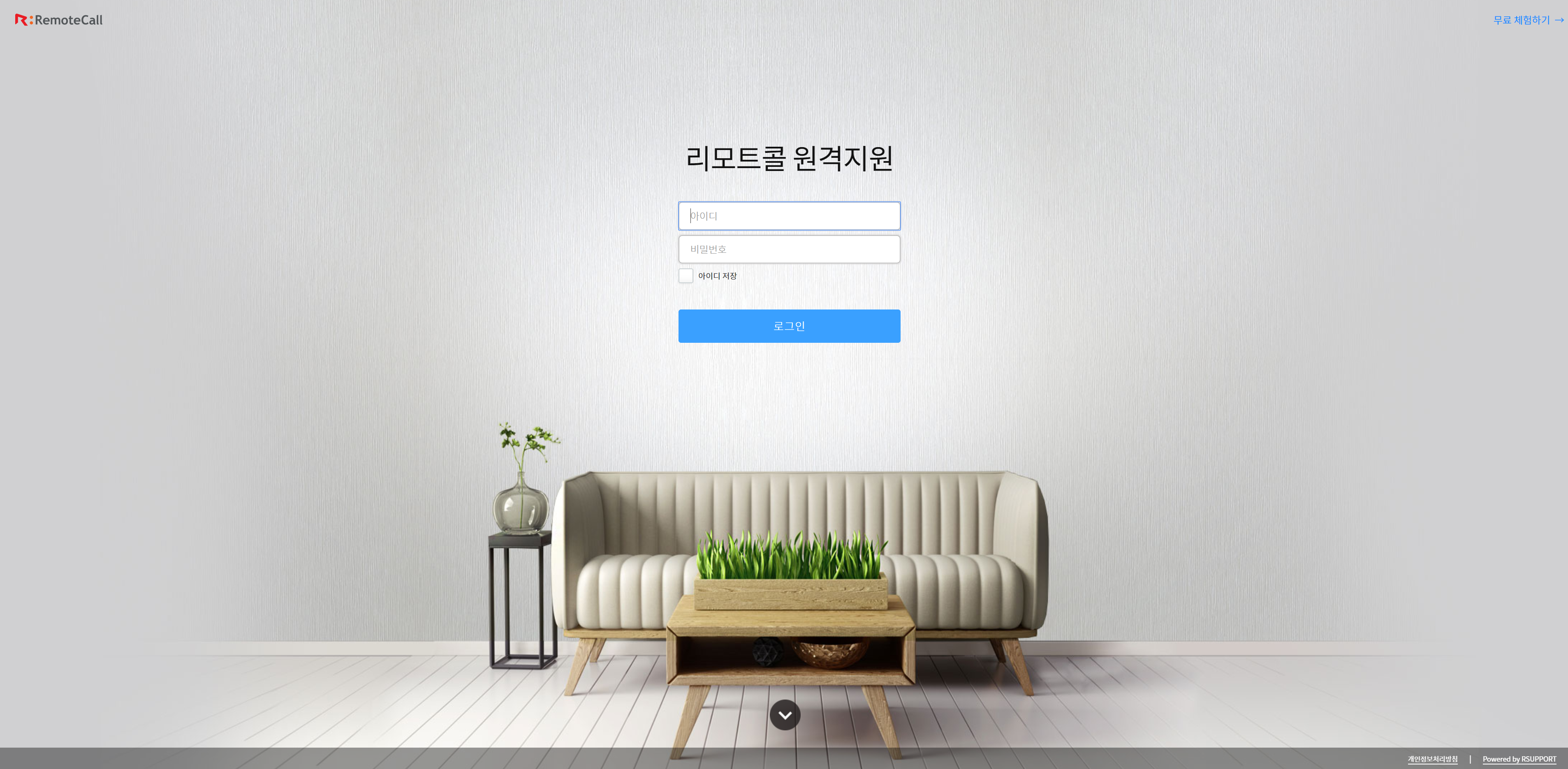
2. Click on MOBILE SUPPORT on the right side of the screen.
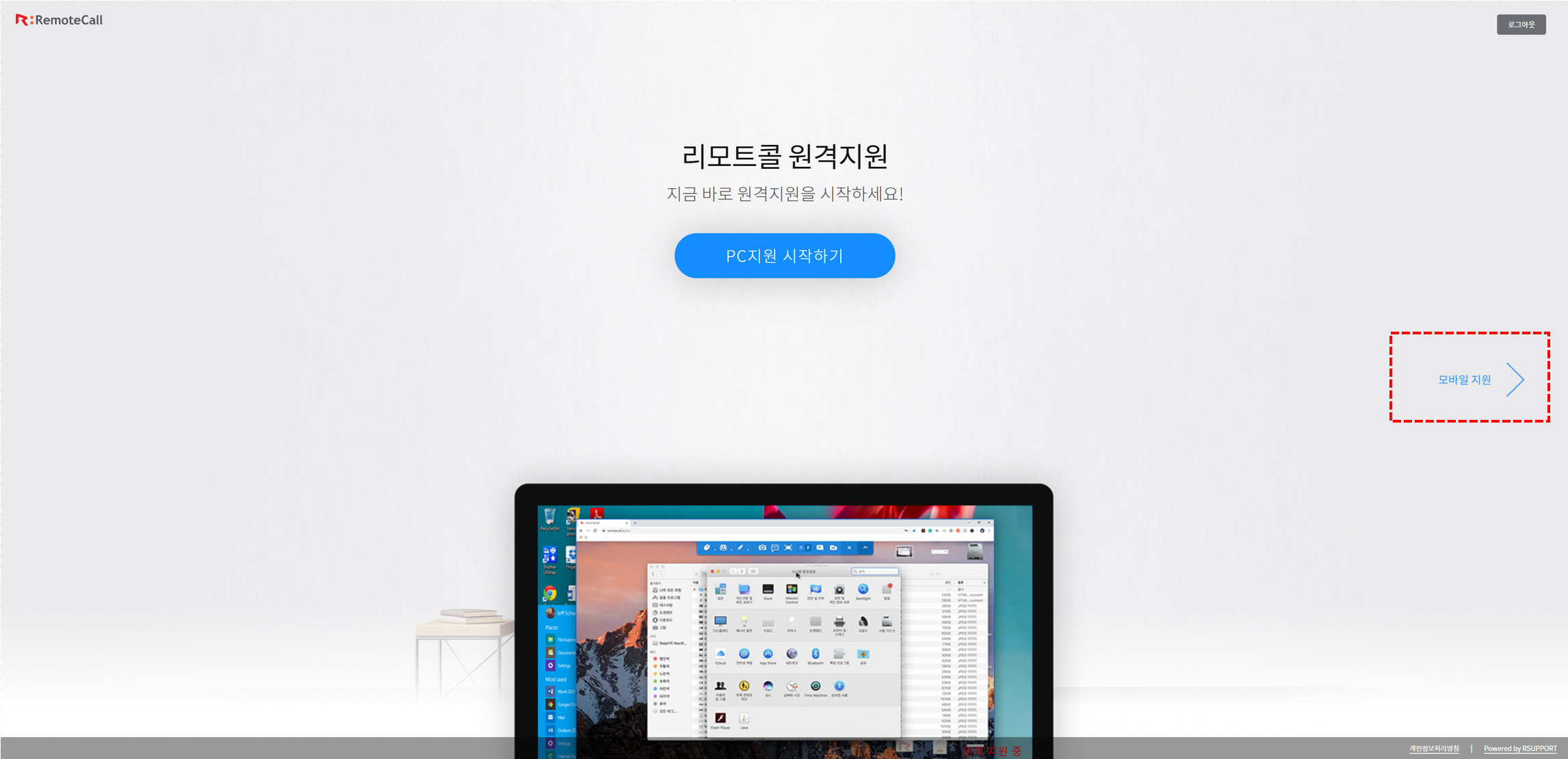
3. Press "START MOBILE SUPPORT" button.
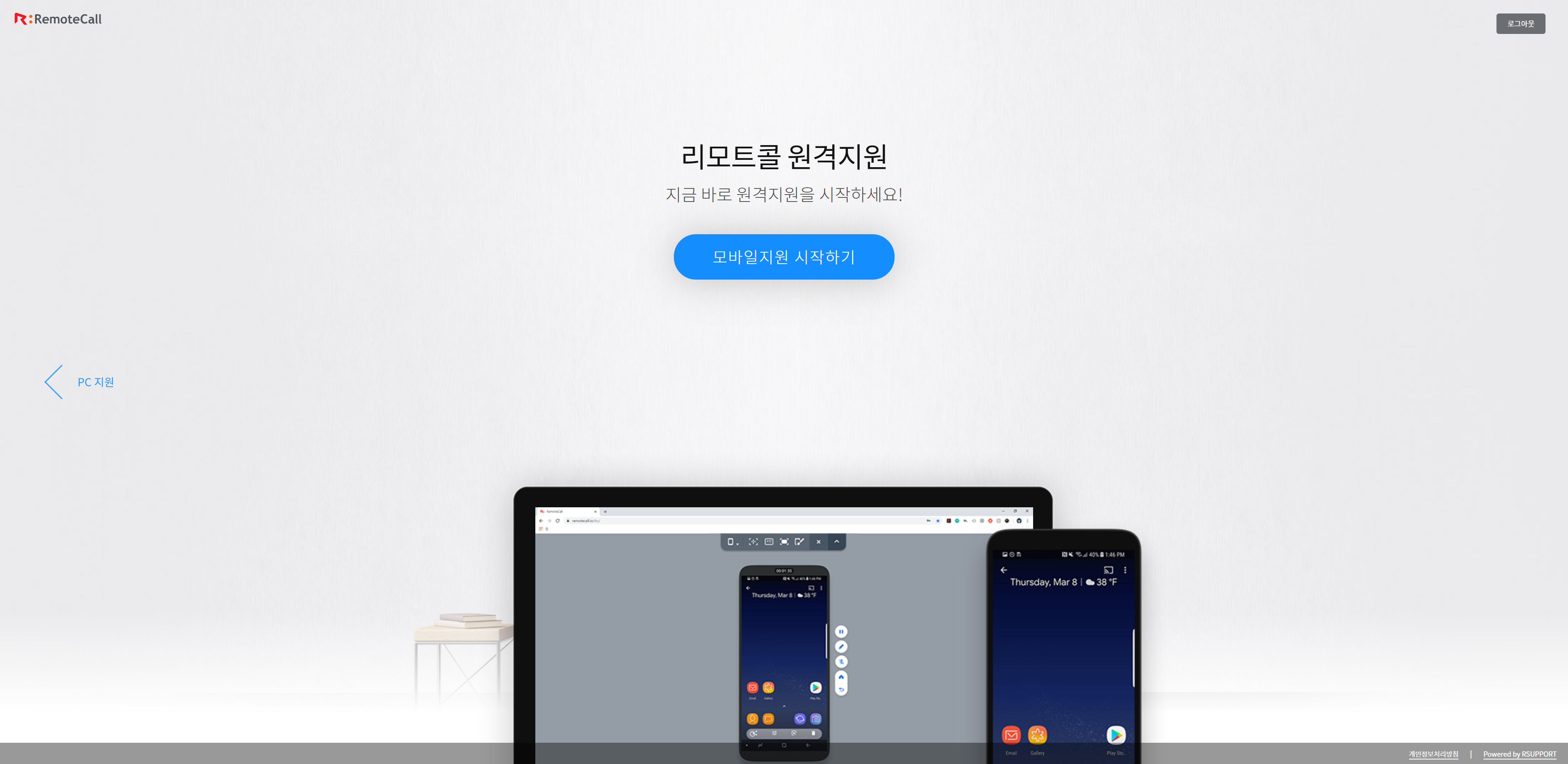
4.6 digits connection code and the connection URL will be displayed on the screen.
※Press ![]() to copy the URL to the clipboard.
to copy the URL to the clipboard.

※ Request the customer to open the URL and enter the 6 digits code to get connected.
<Customer:5-1, 5-2 >
5-1.Customer requests Visual support connection via browser
- Launch Google Chrome (Safari for iOS) and open the website www.113366.io.
- Press ① for Visual support. Enter the 6 digits code when requested. Press CONNECT to start the connection.
- To stream camera feed from the customer's device, permission to access the camera must be allowed on their device.
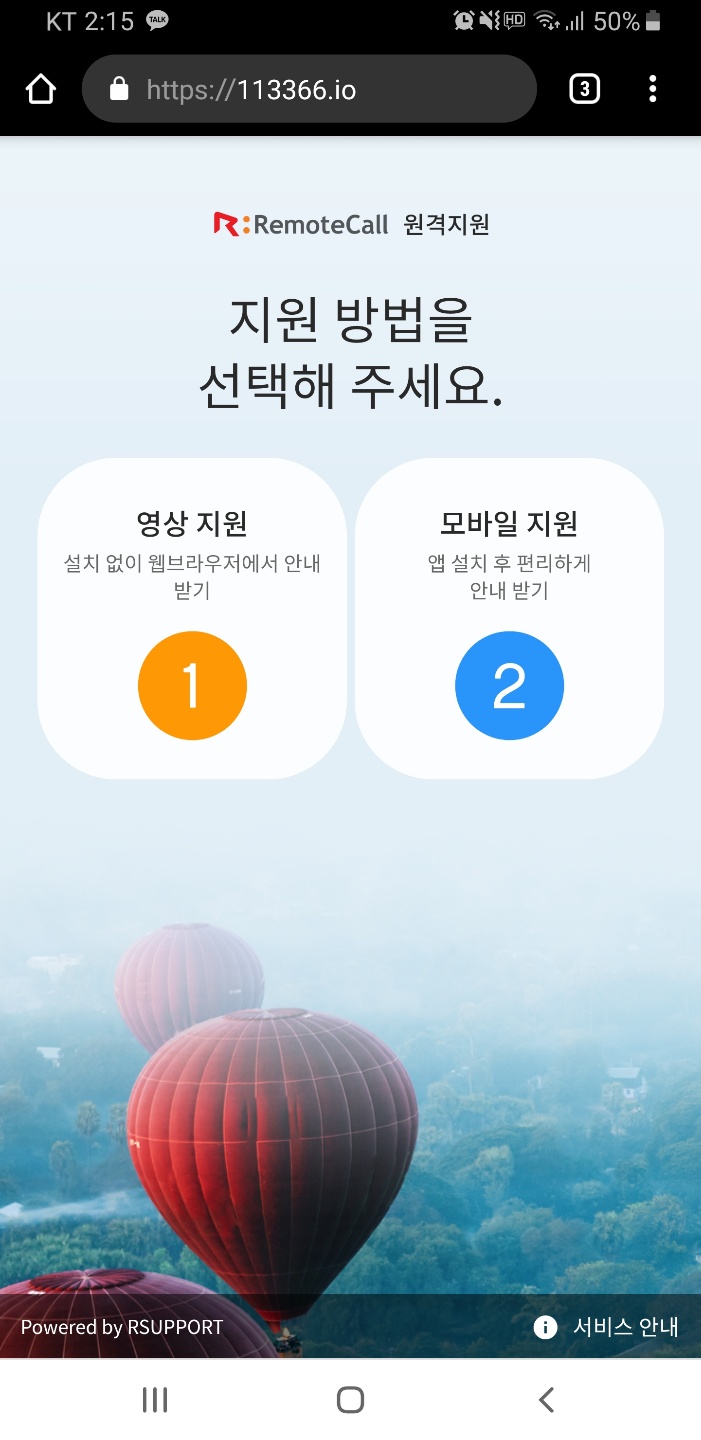
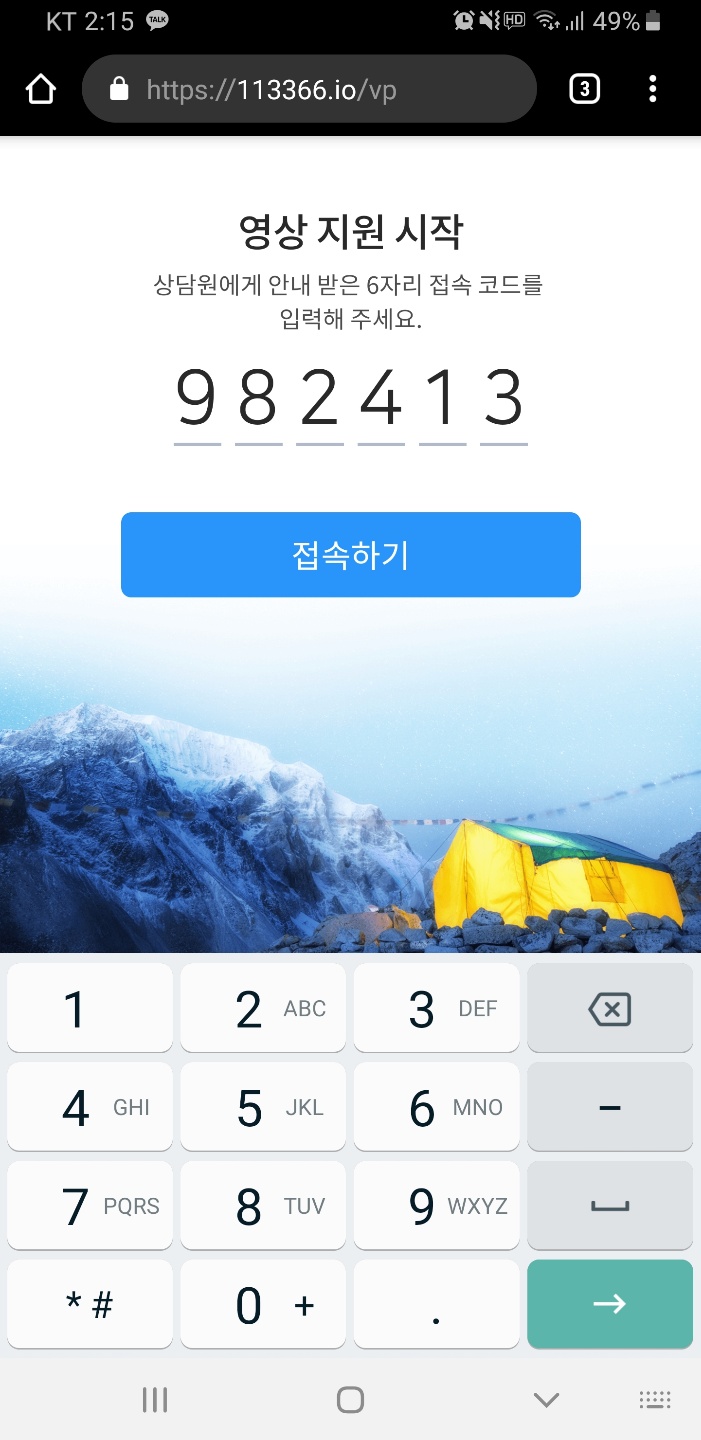
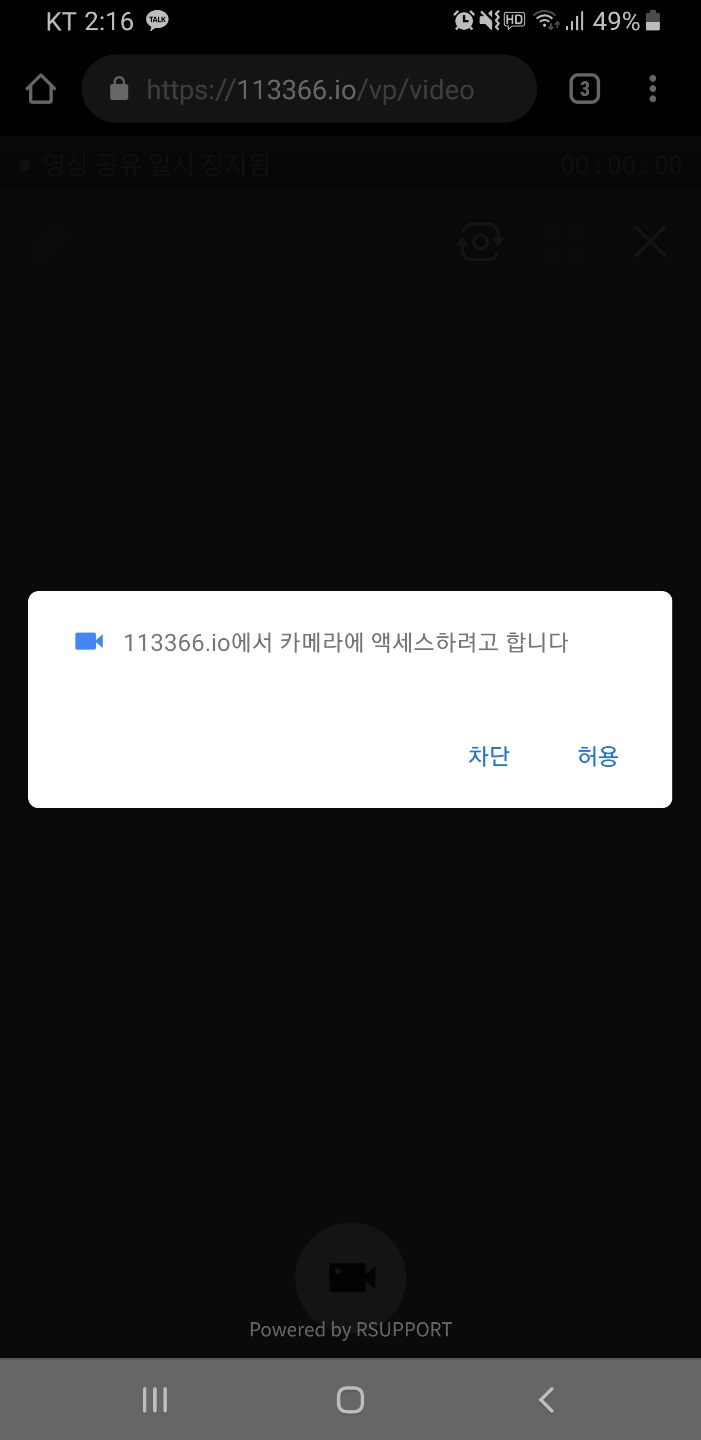
5-2.Customer requests Mobile support connection via browser (for Android)
- Launch Google Chrome and open the website www.113366.io.
- Press ② for Mobile support.
- Google Play Store will be opened to install the app. Install and launch it.
- Enter the 6 digits code when requested. Press CONNECT to start the connection.
- To view and control the customer's device, permission to access the screen and other information must be allowed on their device.
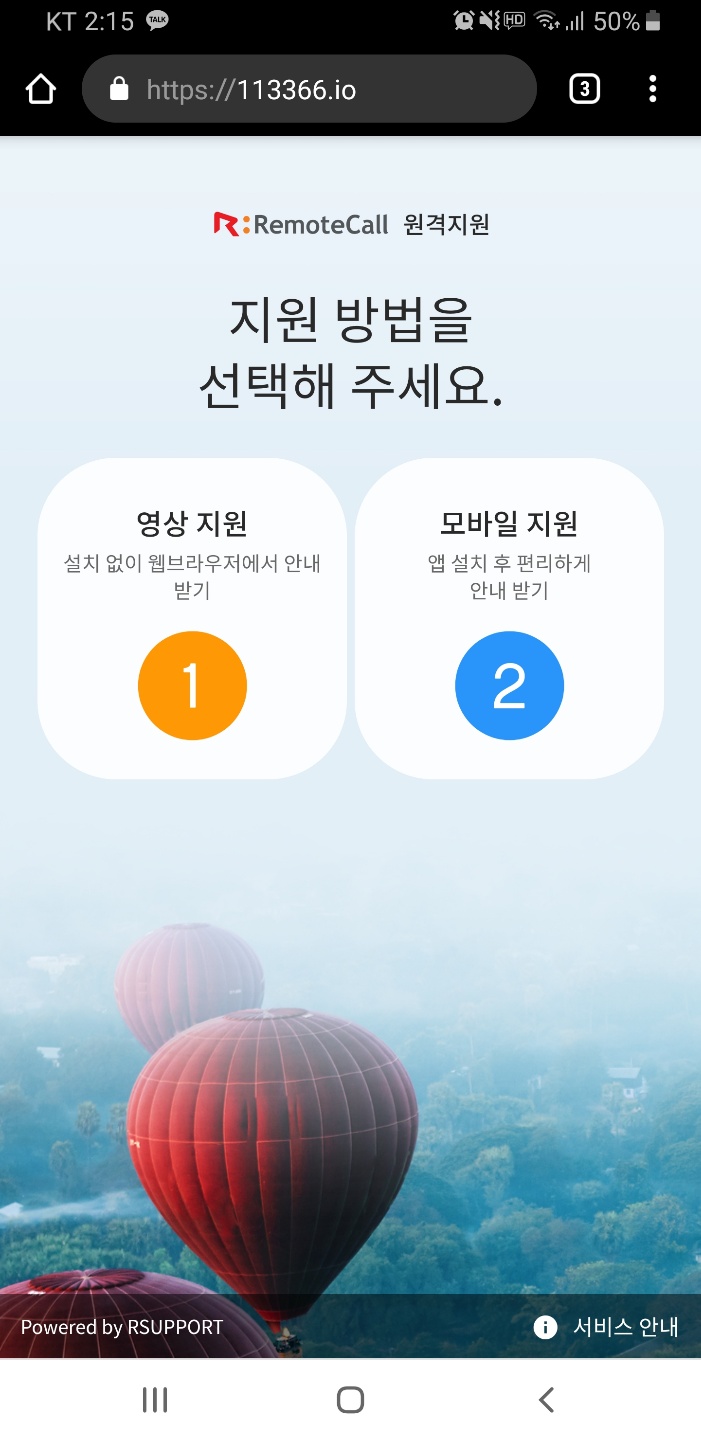

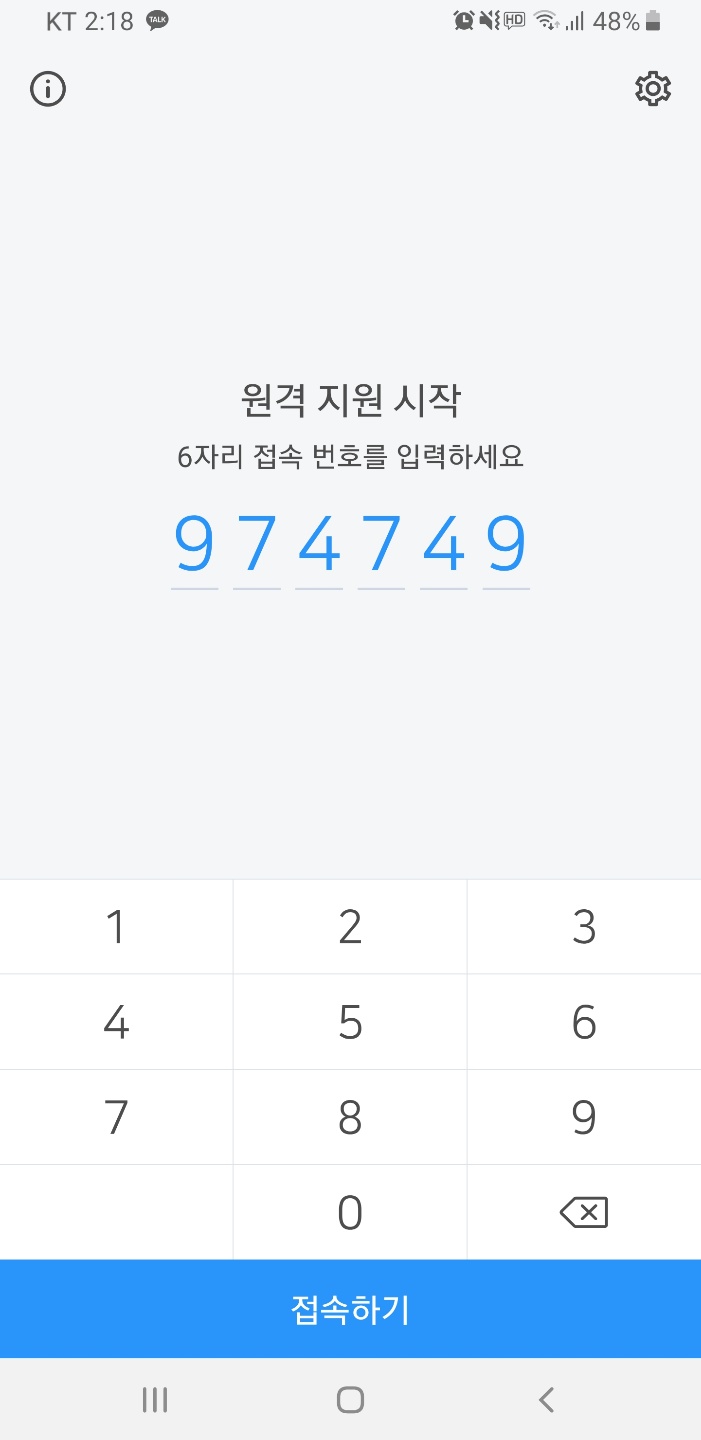
※ In case the RemoteCall remote support app is already installed, app will be launched automatically when icon ② is pressed.